TextField
TextField
@Composable
fun TextField(
value: String,
onValueChange: (String) -> Unit,
modifier: Modifier = Modifier,
enabled: Boolean = true,
readOnly: Boolean = false,
textStyle: TextStyle = LocalTextStyle.current,
label: @Composable (() -> Unit)? = null,
placeholder: @Composable (() -> Unit)? = null,
leadingIcon: @Composable (() -> Unit)? = null,
trailingIcon: @Composable (() -> Unit)? = null,
isError: Boolean = false,
visualTransformation: VisualTransformation = VisualTransformation.None,
keyboardOptions: KeyboardOptions = KeyboardOptions.Default,
keyboardActions: KeyboardActions = KeyboardActions(),
singleLine: Boolean = false,
maxLines: Int = Int.MAX_VALUE,
interactionSource: MutableInteractionSource = remember { MutableInteractionSource() },
shape: Shape =
MaterialTheme.shapes.small.copy(bottomEnd = ZeroCornerSize, bottomStart = ZeroCornerSize),
colors: TextFieldColors = TextFieldDefaults.textFieldColors()
)
Material Design filled text field
Filled TextField 比 Outlined TextField 有更多的视觉效果,可以让它们在被其他内容和组件包围时显得更加突出。
Filled TextField 和 Outlined TextField 都是按照 Material Design 来设计的,所以里面的一些间距是固定的,当你使用 Modifier.size() 等之类的方法尝试去修改它很可能会有以下的效果
TextField(
value = text,
onValueChange = {
text = it
},
modifier = Modifier.height(20.dp)
)
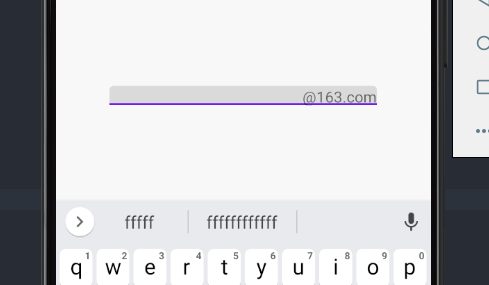
如果你想自定义一个 TextField 的高度,以及其他的自定义效果,你应该使用 BasicTextField
一个简单的 TextField 使用的例子是这样的:
import androidx.compose.runtime.*
@Composable
fun TextFieldDemo() {
var text by remember{ mutableStateOf("")}
TextField(
value = text,
onValueChange = {
text = it
}
)
}
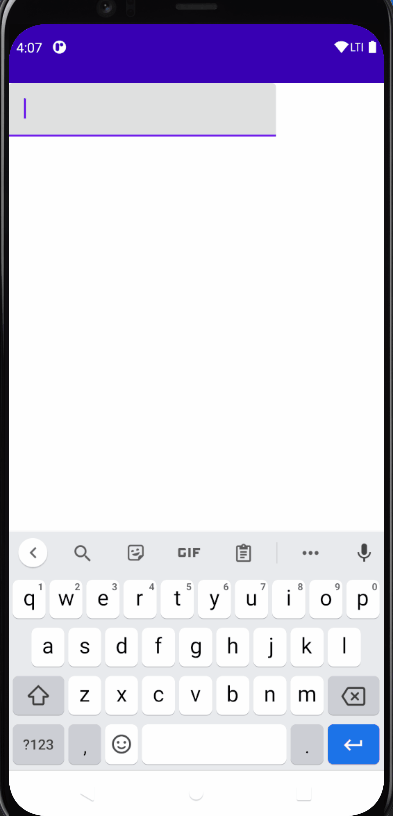
1. singleLine 参数
使用 singleLine 参数可以将 TextField 设置成只有一行
设置了 singleLine 再设置 maxLines 将无效
@Composable
fun TextFieldDemo() {
var text by remember{ mutableStateOf("")}
TextField(
value = text,
onValueChange = {
text = it
},
singleLine = true
)
}
2. label 参数
label 标签可以运用在 TextField 中,当聚焦的时候会改变字体大小
@Composable
fun TextFieldDemo() {
var text by remember{ mutableStateOf("")}
Column(
modifier = Modifier
.fillMaxWidth(),
horizontalAlignment = Alignment.CenterHorizontally
) {
TextField(
value = text,
onValueChange = {
text = it
},
singleLine = true,
label = {
Text("邮箱")
}
)
}
}
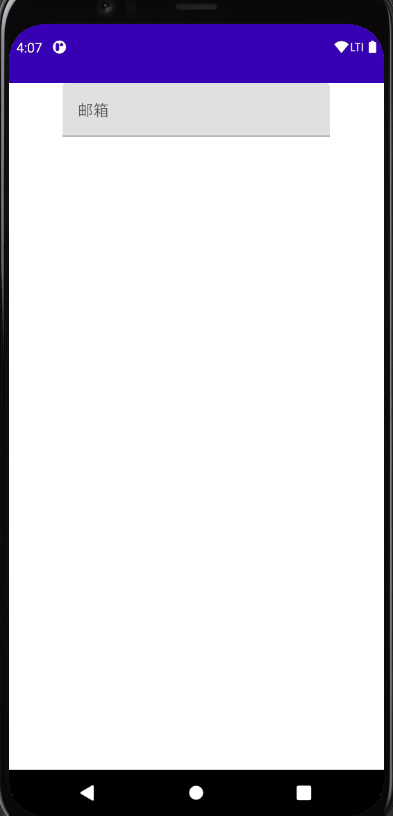
3. leadingIcon 参数
leadingIcon 参数可以在 TextField 前面布置 lambda 表达式所接收到的东西
TextField(
value = text,
onValueChange = {
text = it
},
leadingIcon = {
Icon(Icons.Filled.Search, null)
},
)
虽然名字上叫做 leadingIcon,但是 leadingIcon 接收来自一个 @Composable 函数的 lambda 表达式,
我们也可以在里面填入 Text 函数
TextField(
value = text,
onValueChange = {
text = it
},
leadingIcon = {
Text("联系人")
},
)
4. trailingIcon 参数
trailingIcon 参数可以在 TextField 尾部布置 lambda 表达式所接收到的东西
TextField(
value = text,
onValueChange = {
text = it
},
trailingIcon = {
Text("@163.com")
},
)
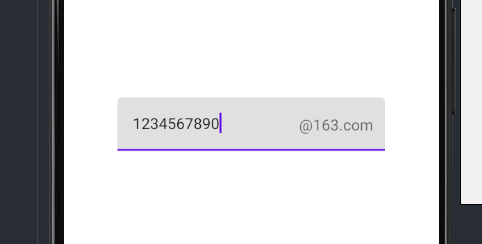
trailingIcon = {
IconButton(onClick = {
}){
Icon(Icons.Filled.Send, null)
}
},
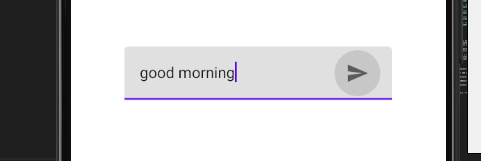
5. Color 参数
@Composable
fun textFieldColors(
// 输入的文字颜色
textColor: Color = LocalContentColor.current.copy(LocalContentAlpha.current),
// 禁用 TextField 时,已有的文字颜色
disabledTextColor: Color = textColor.copy(ContentAlpha.disabled),
// 输入框的背景颜色,当设置为 Color.Transparent 时,将透明
backgroundColor: Color = MaterialTheme.colors.onSurface.copy(alpha = BackgroundOpacity),
// 输入框的光标颜色
cursorColor: Color = MaterialTheme.colors.primary,
// 当 TextField 的 isError 参数为 true 时,光标的颜色
errorCursorColor: Color = MaterialTheme.colors.error,
// 当输入框处于焦点时,底部指示器的颜色
focusedIndicatorColor: Color = MaterialTheme.colors.primary.copy(alpha = ContentAlpha.high),
// 当输入框不处于焦点时,底部指示器的颜色
unfocusedIndicatorColor: Color = MaterialTheme.colors.onSurface.copy(alpha = UnfocusedIndicatorLineOpacity),
// 禁用 TextField 时,底部指示器的颜色
disabledIndicatorColor: Color = unfocusedIndicatorColor.copy(alpha = ContentAlpha.disabled),
// 当 TextField 的 isError 参数为 true 时,底部指示器的颜色
errorIndicatorColor: Color = MaterialTheme.colors.error,
// TextField 输入框前头的颜色
leadingIconColor: Color = MaterialTheme.colors.onSurface.copy(alpha = IconOpacity),
// 禁用 TextField 时 TextField 输入框前头的颜色
disabledLeadingIconColor: Color = leadingIconColor.copy(alpha = ContentAlpha.disabled),
// 当 TextField 的 isError 参数为 true 时 TextField 输入框前头的颜色
errorLeadingIconColor: Color = leadingIconColor,
// TextField 输入框尾部的颜色
trailingIconColor: Color = MaterialTheme.colors.onSurface.copy(alpha = IconOpacity),
// 禁用 TextField 时 TextField 输入框尾部的颜色
disabledTrailingIconColor: Color = trailingIconColor.copy(alpha = ContentAlpha.disabled),
// 当 TextField 的 isError 参数为 true 时 TextField 输入框尾部的颜色
errorTrailingIconColor: Color = MaterialTheme.colors.error,
// 当输入框处于焦点时,Label 的颜色
focusedLabelColor: Color = MaterialTheme.colors.primary.copy(alpha = ContentAlpha.high),
// 当输入框不处于焦点时,Label 的颜色
unfocusedLabelColor: Color = MaterialTheme.colors.onSurface.copy(ContentAlpha.medium),
// 禁用 TextField 时,Label 的颜色
disabledLabelColor: Color = unfocusedLabelColor.copy(ContentAlpha.disabled),
// 当 TextField 的 isError 参数为 true 时,Label 的颜色
errorLabelColor: Color = MaterialTheme.colors.error,
// Placeholder 的颜色
placeholderColor: Color = MaterialTheme.colors.onSurface.copy(ContentAlpha.medium),
// 禁用 TextField 时,placeholder 的颜色
disabledPlaceholderColor: Color = placeholderColor.copy(ContentAlpha.disabled)
)
调用方法
TextField(
value = text,
onValueChange = {
text = it
},
leadingIcon = {
Icon(Icons.Filled.Search, null)
},
colors = TextFieldDefaults.textFieldColors(
textColor = Color(0xFF0079D3),
backgroundColor = Color.Transparent
)
)
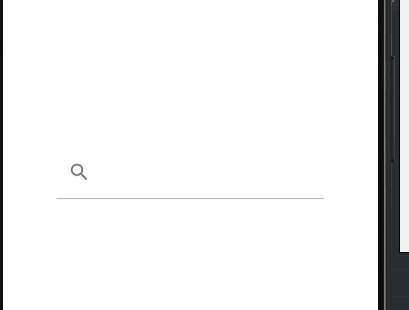
在你使用 IDE 智能补全的时候可能遇到这种情况

解决方法如下,手动打完函数名
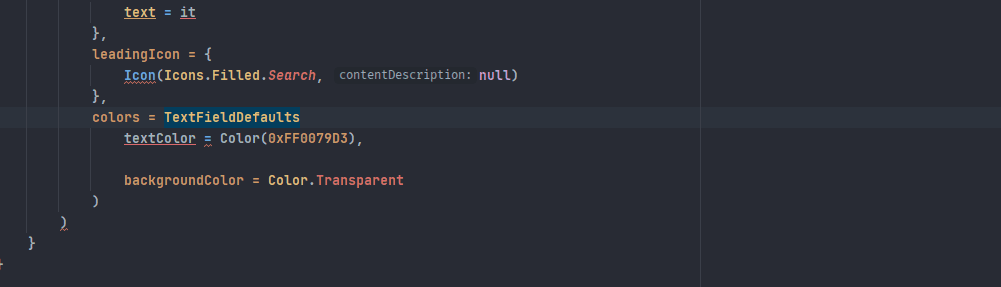
6. visualTransformation 参数
visualTransformation 可以帮助我们应用输入框的显示模式
var text by remember{mutableStateOf("")}
var passwordHidden by remember{ mutableStateOf(false)}
TextField(
value = text,
onValueChange = {
text = it
},
trailingIcon = {
IconButton(
onClick = {
passwordHidden = !passwordHidden
}
){
Icon(painterResource(id = R.drawable.visibility), null)
}
},
label = {
Text("密码")
},
visualTransformation = if(passwordHidden) PasswordVisualTransformation() else VisualTransformation.None
)
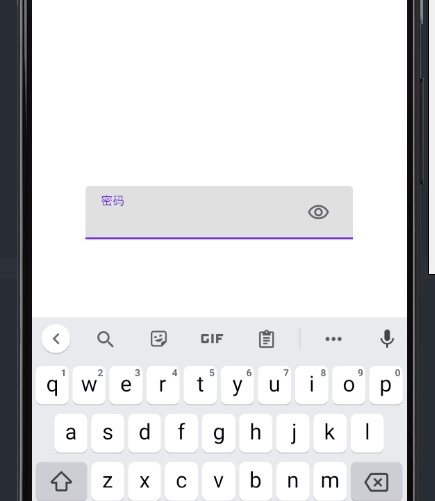
BasicTextField
@Composable
fun BasicTextField(
value: String,
onValueChange: (String) -> Unit,
modifier: Modifier = Modifier,
enabled: Boolean = true,
readOnly: Boolean = false,
textStyle: TextStyle = TextStyle.Default,
keyboardOptions: KeyboardOptions = KeyboardOptions.Default,
keyboardActions: KeyboardActions = KeyboardActions.Default,
singleLine: Boolean = false,
maxLines: Int = Int.MAX_VALUE,
visualTransformation: VisualTransformation = VisualTransformation.None,
onTextLayout: (TextLayoutResult) -> Unit = {},
// 当输入框内文本触发更新时候的回调,包括了当前文本的各种信息
interactionSource: MutableInteractionSource = remember { MutableInteractionSource() },
cursorBrush: Brush = SolidColor(Color.Black),
// 输入框光标的颜色
decorationBox: @Composable (innerTextField: @Composable () -> Unit) -> Unit =
@Composable { innerTextField -> innerTextField() }
// 是一个允许在 TextField 周围添加修饰的 @Composable lambda
// 我们需要在布局中调用 innerTextField() 才能完成 TextField 的构建
)
使用 BasicTextField 可以让你拥有更高的自定义效果
1. 简单使用
一个简单的使用例子如下:
var text by remember { mutableStateOf("") }
Box(
modifier = Modifier
.fillMaxSize()
.background(Color(0xFFD3D3D3)),
contentAlignment = Alignment.Center
) {
BasicTextField(
value = text,
onValueChange = {
text = it
},
modifier = Modifier
.background(Color.White, CircleShape)
.height(35.dp)
.fillMaxWidth(),
decorationBox = { innerTextField ->
Row(
verticalAlignment = Alignment.CenterVertically,
modifier = Modifier.padding(horizontal = 10.dp)
) {
IconButton(
onClick = { }
) {
Icon(painterResource(id = R.drawable.mood), null)
}
Box(
modifier = Modifier.weight(1f),
contentAlignment = Alignment.CenterStart
) {
innerTextField()
}
IconButton(
onClick = { },
) {
Icon(Icons.Filled.Send, null)
}
}
}
)
}
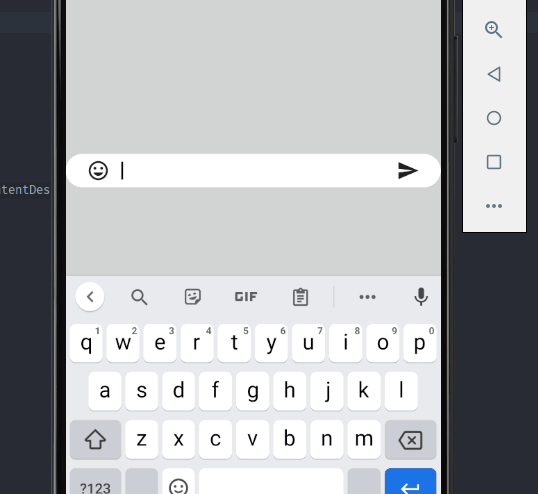
在刚才的例子中,我们在 decorationBox 里面写了很多布局组件,最后通过调用一次 innerTextFiled() 来完成输入框的构建。
2. 其他效果
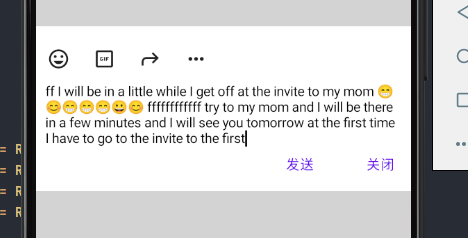
代码查看: